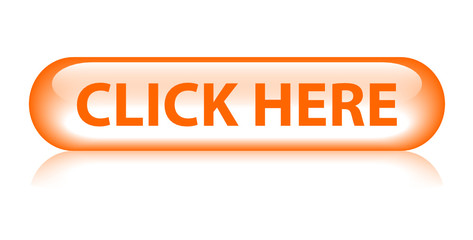Skip to content
Using a FireTV is way cool but it becomes useless unless we cannot browse with it but don’t worry as in today’s guide I am going to share with you the top best browsers for Firestick that can change your experience completely.
Nowadays almost everyone is aware of Amazon FireTV Stick however they might be thinking it could be only used to watch Movies & TV Shows. But that’s not the reality as we can do a lot of kinds of stuff using this device like playing the game, surfing the internet and many more.
Google has just removed all browsers from Android Box which is quite disappointing as we cannot surf the internet anymore. But there is an opportunity for us as unlike Android Box we have a choice to download some web browsers on our TV.
Best Browsers For Firestick
Since you may already know the names of some famous Web Browsers like Chrome, UC Browser, etc. Then if you think I am going to tell you that you are wrong as there are only a limited number of apps available for Firestick users only.
Some of them aren’t working or some of them aren’t compatible with it so for this you can only install a browser that you see in the list. However maybe still many others are available out there but I don’t know about them as in this list you will only get the Best Browsers for Firestick.
Ok, so without wasting any further time let’s move towards the list given below:
1. Amazon Silk Browser
This is the official web browser of Amazon that is specially designed for the FireTV Stick and the Kindle device. It comes with a remote-friendly user-interface so you don’t need any mouse or keyboard with it. Using the remote keys you can easily open a new Tab, Bookmark anything, move forward or go backward, and can do a lot of things.
With the help of Silk Browser, you can also toggle between TV Mode to Desktop Mode which makes our user experience even better. But remember when you toggle it to Desktop mode you may not use it as before so for this make sure to install a Mouse Toggle App which converts your remote into a mouse cursor.
Other than this Silk Browser comes with the Default search engine as Bing which most of you might not like. But there is an option for this as we can still change it into Google, DuckDuckGo, Ecosia, & Yahoo. To perform this action just open Settings and after this scroll down and select Advanced. Now from the first option which is Search Engine move to Google and select it.
Silk also offers users to delete all their history like Bookmarks, Search Querry, Passwords, AutoFill, Caches, and many more. Perhaps you can also use their Private Browsing feature that doesn’t store any cookies, history, or the password you type, etc. This works pretty same just like the Firefox browser which I am going to discuss later.
However, after being these amazing features there is the biggest drawback in Silk Browser as it doesn’t offer a Sync feature. There is no option to log in with the Amazon account so you can keep your passwords or bookmarks anywhere in Mobile, Kindle, or other Amazon device.
2. Firefox Browser for Firestick
No doubt Firefox is one of the most popular names that everyone has heard, whether you are on Android Phone, iPhone, Windows or Mac you surely used this browser before. It is considered the best browser after Google Chrome but since Chrome isn’t available for TV Os that’s why we are not listing it here.
Although you can still have the best option as Firefox is quite easy to use on FireTV devices as it supports remote control far better. When you launch this browser on your device you will notice some of the websites are already bookmarked here like Twitter, Facebook, YouTube, and some others.
You can also change the bookmark or add new of your choice to easily open any of the websites that you want. However, Firefox doesn’t offer users to change the Search Engine as it has only Google as their Default so those who want to use a different Search Engine may have to type the address manually.
This web browser offers you to pin any of the website address to access it immediately, just type any of the URL and then select Pin button on the top. Instead of this, you can also enable the Turbo Browsing Mode in which Firefox hides all the Ads and trackers that cause slow loading. But you might face some issues with the website display or something might not work so just disable it by clicking on that Turbo icon again.
There is a huge drawback of this browser as even if you log in with a Firefox account it won’t sync your data. All your data will remain there and when uninstalling it will clear everything. But you can still use the cast feature by signing in with the same account in both Mobile Phone/Laptop & TV. If you haven’t created an account yet then just follow this link and create a new one https://www.mozilla.org/en-US/firefox/accounts/
3. Opera Browser
This is another famous name in the world or Web Browsers since Opera is the only browser available out there that provides free VPN to its users. It is available for various platforms like Windows, Mac, iOS, Linux, and even on Android. This can be easily downloaded directly from the Amazon Store, but you might not feel as comfortable as with Firefox or Silk Browser.
Opera might have issues with the remote control so in this way make sure to use a mouse Toggle along with it. Although this browser offers various features as compared to the above both just like you can easily Sync your data from FireTV Stick to any other platform. You can easily bookmark your favourite websites and also launch social media websites that are listed on the home screen.
Even though Opera provides users with the Light & Dark mode so whether you are using it at night or in the morning. This can be useful for any time and it also protects your eyes while surfing the internet at night. With the help of a free VPN along with this browser, you can open many restricted websites free. The VPN might not secure as compared to paid one but still, you can surf many websites easily.
This Browser also offers an option of Facebook messenger which can be easily launched from the left-panel. However this works smoothly just like in any Android or iOS device, but still, it needs some improvements. Furthermore, you will get Adblocker and tracking protection similar to Firefox, but in Opera, things are way better than Firefox.
4. Downloader
Downloader is a well-known application that is used to sideload third-party applications on Firestick. However, this amazing app also offers users a built-in browser to surf any website easily. When launching it you will see the Downloader menu where it asks to enter the website to download apk etc.
But from the left-panel there is an option available as Browser, when clicking on it you will see the browser appears right in there. You can now just type any website there and then you will be able to surf it like Firefox or Silk Browser. It is also remote-friendly so you are not required to install mouse toggle or any third-party application for this.
This isn’t as helpful as others but still, you can consider it as the best browser for Firestick. However, Downloader doesn’t offer any Search Engine which means you need to type the address manually for each website. Other than this it doesn’t support the Bookmark or Pin feature. The reason is this browser is only focused to download apps and other kinds of stuff not to surf the internet.
5. Glance Browser
Glance is a browser that is developed for Kindle users but now it is available for the Firestick as well. This is based on the WebView which makes it appear in our best browsers for the Firestick list. It could be the best alternative to Google Chrome as the user-interface is quite similar.
It is free to use and also allow their users to change the Default Search Engine as well. By default, you are using Google but you can also change it into Bing, Duck Duck Go, Yahoo, etc. There is no VPN or other option available just like Opera but still, your data is secured in their database.
Glance offers its users the complete ad-free service and it will never store any of your data. This is the best option for those who are worried about their privacy. With Glance, you can stream videos online just like you are watching it on any application.
How To Install Browser on Firestick
Now as we have shared the best browser on Firestick now here is a guide on how to install Silk Browser on FireTV Stick. As I already told you that all the browsers are officially available on the Amazon Store so there is no need to sideload any of them.
In this case, just follow the given below guide and similarly you can install any of the web browser given above:
Stay on the Home Screen and then from the above menu go to Search or click the Magnifying Glass icon.
From there type Silk Browser using the virtual keyboard and then hit the search button.
You will then see relevant results appears so now from the first row and click on it.
After this click on Download, You Own it button from there.
Now the download will start so when its complete simply click Open to launch this app.
The Silk Browser is now successfully installed and now you can surf any website that you want without any issue. You have to follow these same steps for each browser you want to use, just change the name while searching it.
However, if you have already installed many apps then you may find it difficult to launch it. For this just follow some steps given to move Silk Browser to the front so we can easily open it.
Press & Hold Home button for 10 seconds and in the next screen click Applications (or just go to Your Apps & Channels and select See All).
Now using the navigation key move down and highlight the Silk Browser icon, after this press 3 horizontal line menu.
When clicking on it you will see the menu appears on the bottom right-hand side, from this menu select Move To Front.
That’s it the icon is now moved to the front and in this way, you can easily launch it in no time.
Frequently Asked Questions (FAQs)
Did you read the complete list of our best Browsers for Firestick? But still, you are confused and want to ask something then reading the below faq list will surely help you out. Many people are asking these questions on the internet so by reading this you will also get an answer.
Can I Browse the Internet On Amazon FireStick?
Yes, of course, you can easily browse the internet on Firestick just by downloading any of the Web Browser that is listed above. All of them are available officially on the Amazon Store so feel free to download them as you don’t need to jailbreak your device.
What is the best Web browser for FireStick?
Every Browser is best in its own way but the Silk Browser is way more efficient. It is because Amazon has designed it for the TV so it can be operated with a Remote. I would recommend using Silk Browser on Firestick as it is one of the best and remote-friendly browsers available till now.
Can I install Chrome on Firestick?
No, Google has recently removed all of the web browsers from Android Box as well from the Amazon Store. There is no way to install Chrome along with Firestick. Even if you get successes in sideloading but the problem is you won’t be able to type anything and a message keeps appearing that “This Browser isn’t supported in your device”.
Is Amazon Silk web browser free?
Yes, Silk Browser is completely free to download and use, this is the official browser of Amazon which is designed for FireTV Stick and for Kindle. They will never ask for money to unlock any feature or anything like that so feel free to surf your internet without any issue.
Is it Legal to Use Browser on Firestick?
Yes, it is completely legal to use a web browser on Firestick unless you open any restricted website or surf Torrents, etc. By using pirated websites like Downloading Pirated Movies, Games, or other stuff is totally illegal which may lead to some serious troubles. To keep your identity safe and secure you must need to use the best VPN service along with any third-party app or Browser.
Conclusion
This is the list of all the best Browsers for Firestick that you can use to surf many websites to watch free Live TV, Movies, TV Shows, etc. You can also surf social media websites along with these browsers, all of them are best in their own way as some might be compatible with the remote similarly some will require to have a mouse or a touch screen. Also, some provide various features of Adblocking, VPN and allows to change the Default Search Engine while some may not provide these features.
If I talk about my opinion then I would recommend you to use the Silk Browser as it is the official browser from Amazon that supports Remote Control way better than others. Also, you can easily bookmark your favorite websites and place them on the home screen to easily launch it without typing the whole address.
If you know any other browser except these please let me know in the comment section. Your suggestions are appreciated and will be glad to hear from you. Also, if you are having trouble at any point don’t hesitate to ask I would love to help you out.
error: Content is protected !!