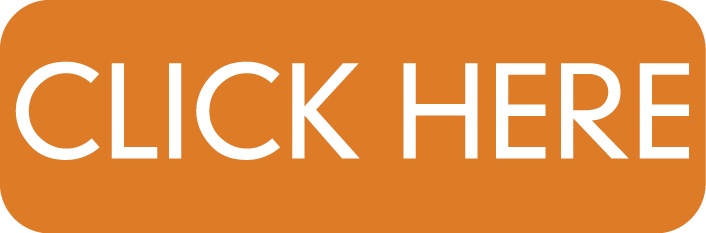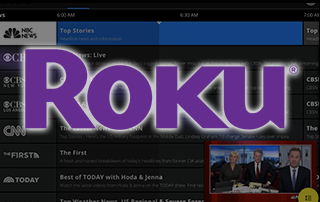
Although we cover Roku devices on this Website, we don’t recommend them due to their closed system. We recommend the Amazon Fire TV Stick 4K due to its low price and ability to easily unleash it which will allow for free movies, TV shows, live channels, sports, games, and more.
NOTE: Before you install IPTV on Roku, you will need an IPTV Service and the service’s Server URL.
How to Install IPTV on Roku
The following instructions will show you to install IPTV on a Roku Streaming Stick+. However, these instructions for installing IPTV on Roku will also work for any device variation you prefer.
1. Open your Roku device and click the following buttons on your remote:
- Home button 3 times
- Followed by the Up button twice
- Then Right button once
- Left button once
- Right button once
- Left button once
- Right button once




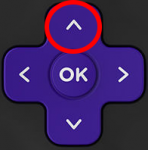
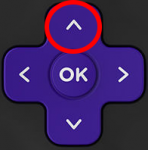

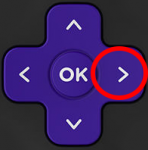

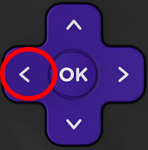

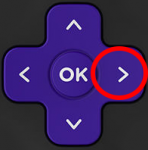

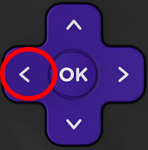

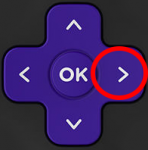
2. This will then launch the “Developer Options” screen
IMPORTANT![]() : You must make note of the provided URL that we will use later. In this instance, the URL is http://192.168.1.22. Yours will be different
: You must make note of the provided URL that we will use later. In this instance, the URL is http://192.168.1.22. Yours will be different
Click Enable installer and restart
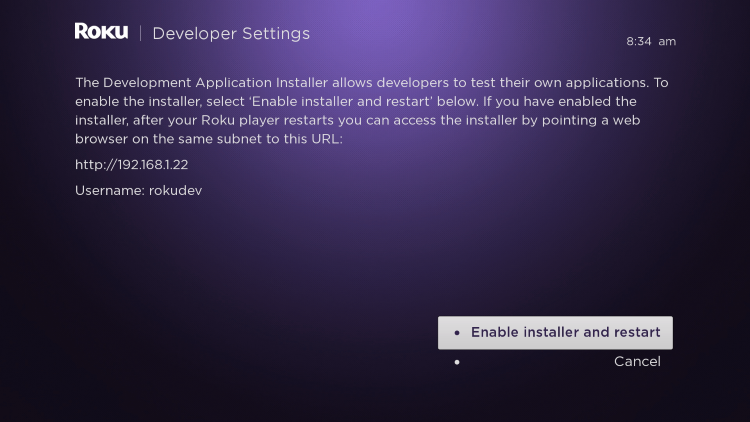
3. Scroll down and click I Agree to Developer Tools License Agreement
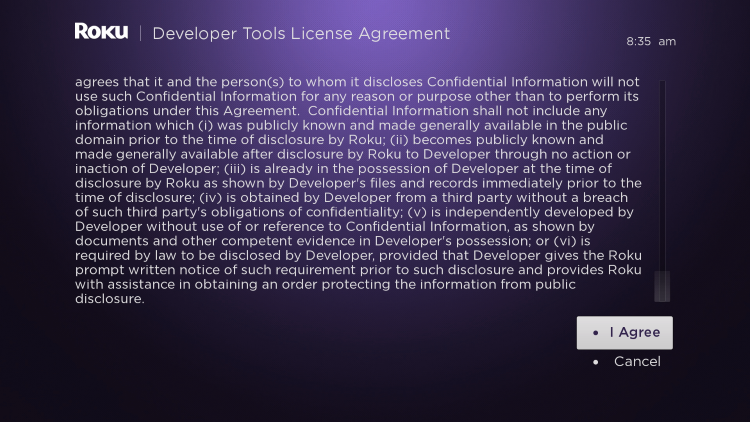
4. When prompted, enter a PIN Number of your choice and click Set password and reboot
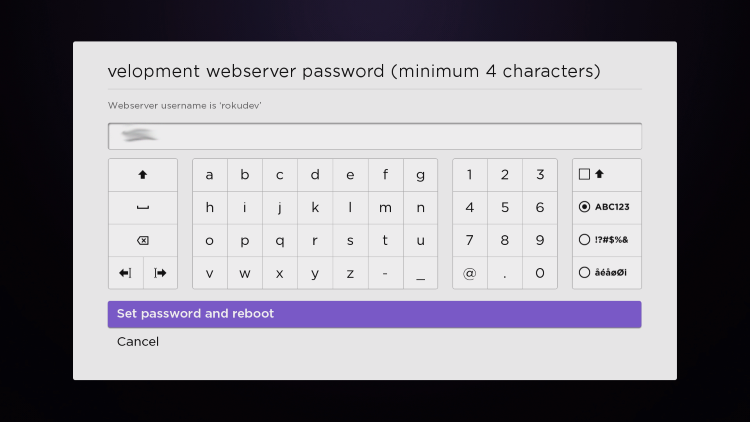
5. Your device will restart
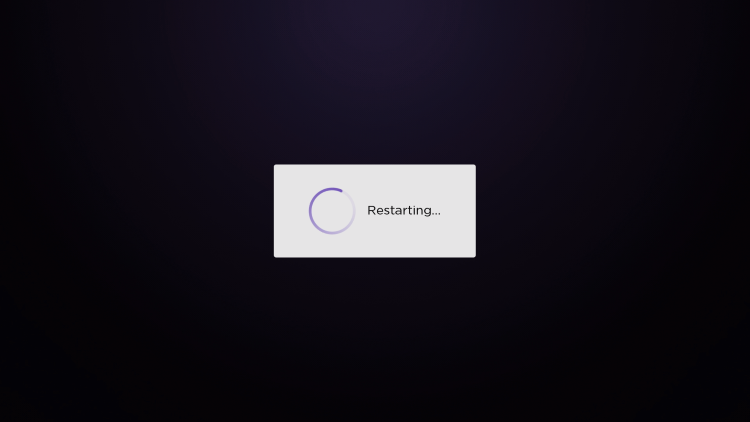
6. Enter the Developer Settings prompt again (Step 1) to make sure Developer settings are enabled
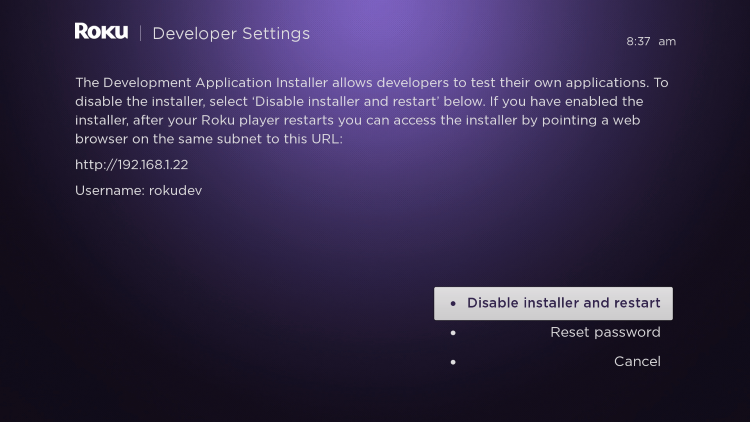
7. We will now open a browser on our computer and go to my.roku.com. Enter your account information and click Sign in
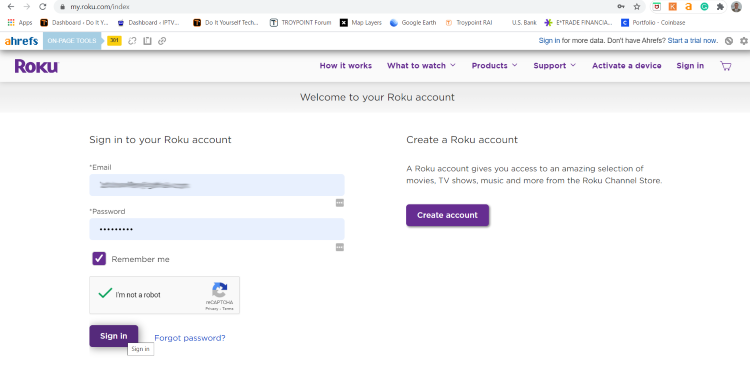
8. Choose Add channel with a code
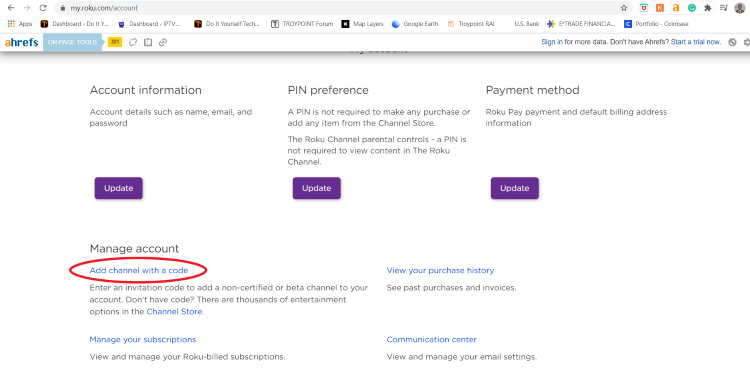
9. Type iptvsmarters and click Add channel
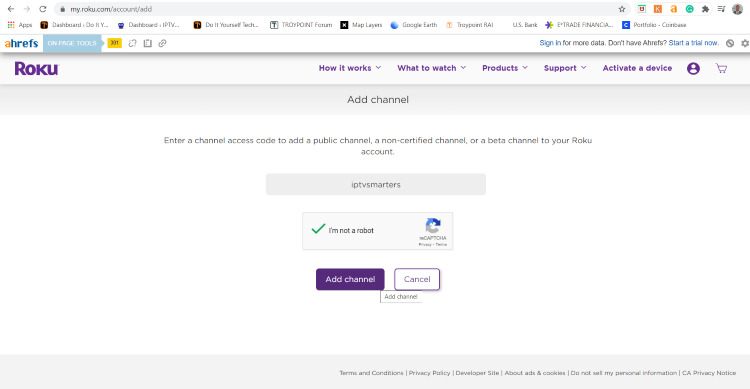
10. Click OK
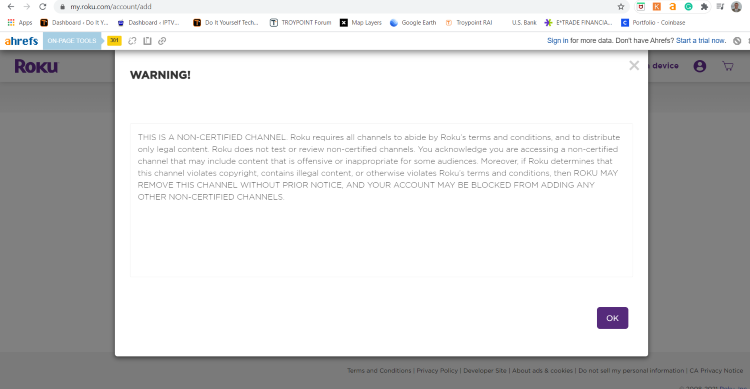
11. Click Yes, add channel
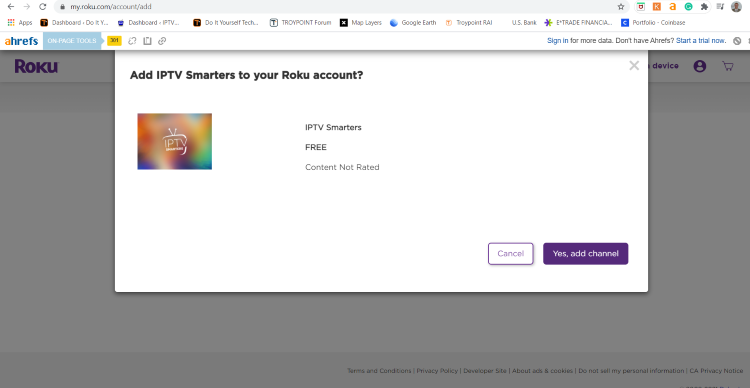
12. Next, we must install IPTV Smarters file onto our computer for upload.
On your browser type, example.com/rokuiptv and the file will install
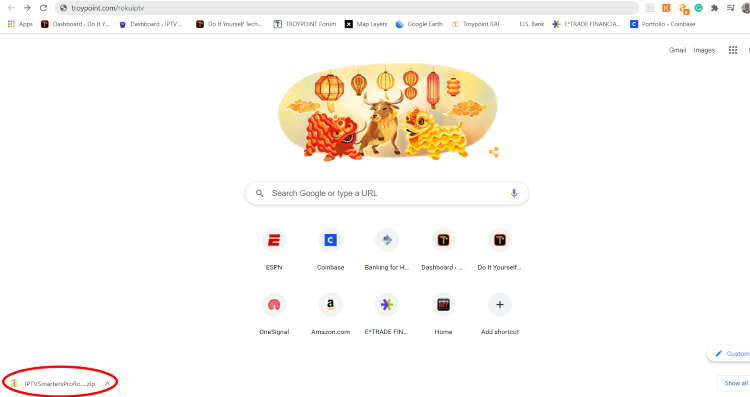
13. We will now go to the IP URL from above on our browser and Sign In with username: rokudev and password we created earlier
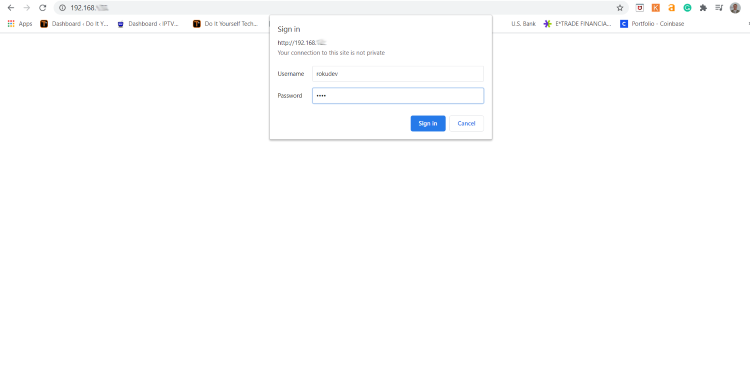
14. Click Upload
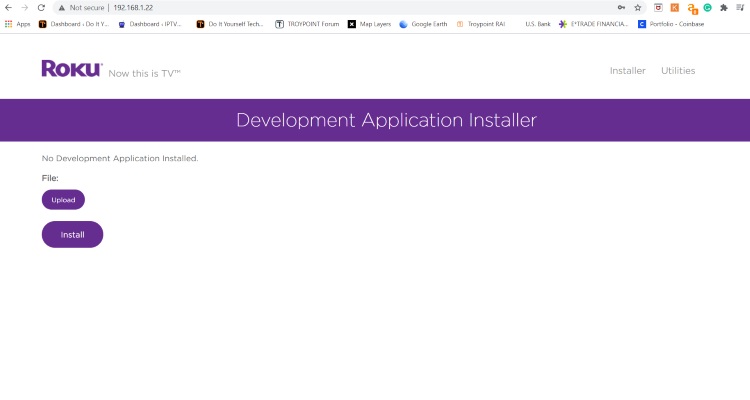
15. Choose the previously downloaded IPTV Smarters file
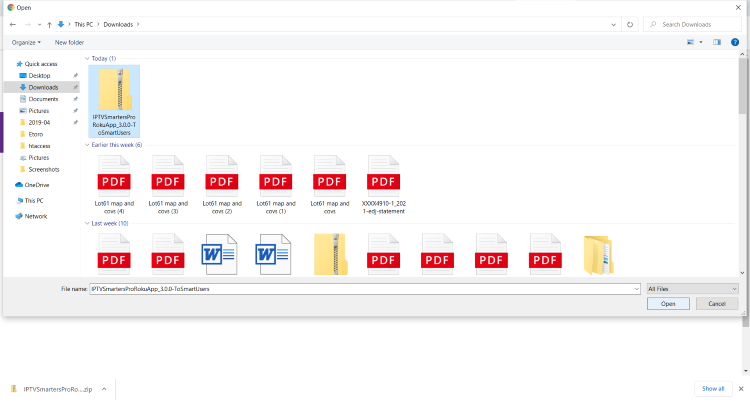
16. Click Install
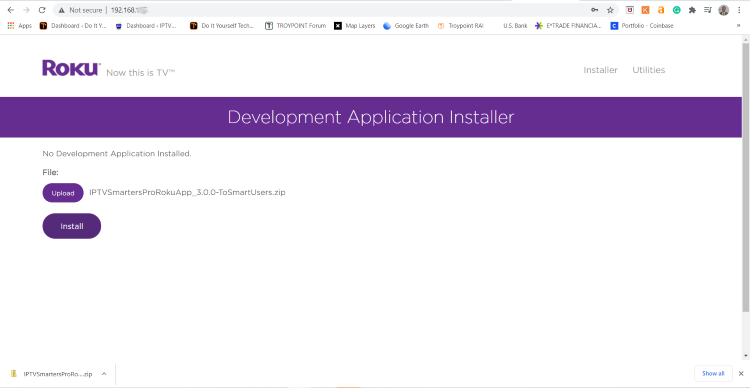
17. You will then encounter Application Installed Screen
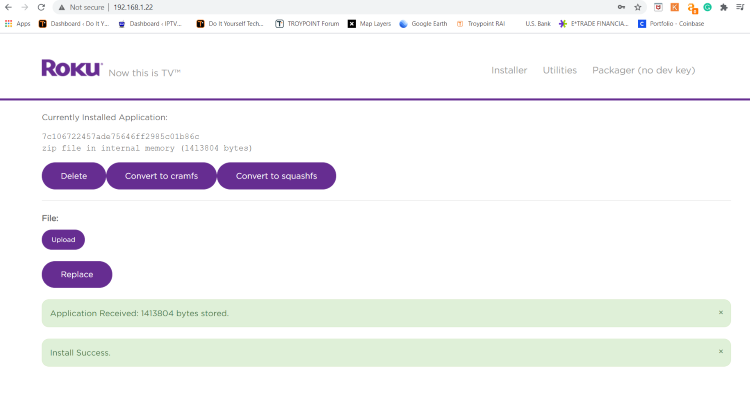
18. Return to your Roku Device where the application will automatically launch
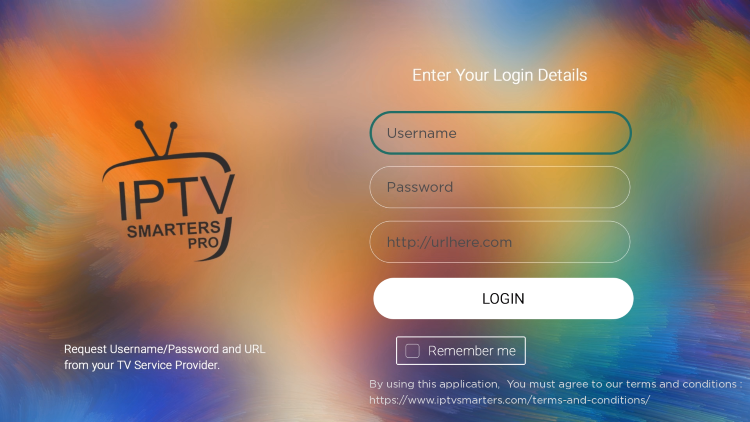
19. Enter your IPTV login credentials and click Login. Enjoy!
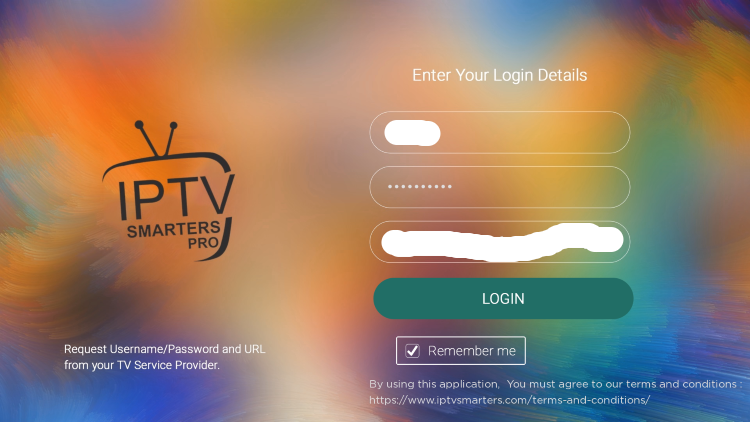
That’s it! You can now enjoy IPTV on Roku with IPTV Smarters. Enjoy!
VPN on Roku

When streaming IPTV on Roku or any streaming device, we always suggest a VPN.
A VPN will encrypt your connection and make your online streaming activity completely anonymous.
Best of all, your information will be hidden from app developers, Internet Service Providers, and more.
While there is no real way to install VPN on Roku, we can still protect our privacy when using this device.
The best way to do so is by installing VPN on Router.
This will ensure all devices connected to your internet are completely secure including your Roku. SAVE UP TO % WITH THIS TIME-SENSITIVE DEAL
Use IPVanish on unlimited devices & when away from home.
IPVanish backs their service with a 30-day money back guarantee.